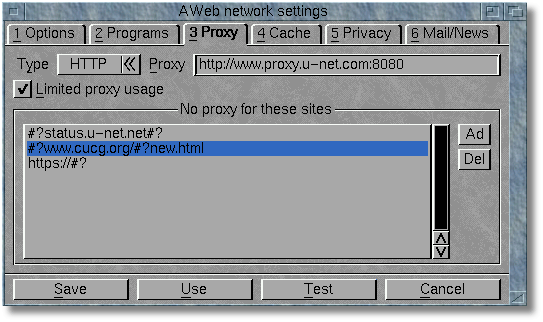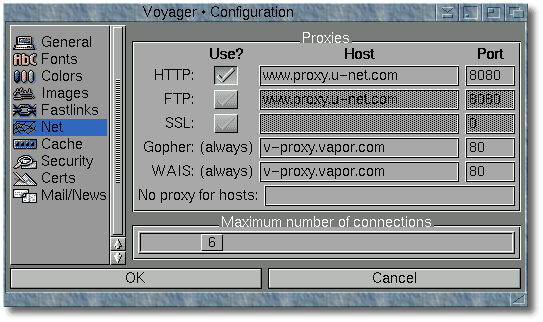Proxy Servers
U-Net have installed a new, and much faster, web proxy. Full details can be found at
http://www.support.u-net.net/easyone/proxy/
This page is intended purely to show how to configure the latest versions of the
three Amiga browsers, AWeb, IBrowse
and Voyager to use the new proxy. If you have an earlier
version of one of these browsers, the procedure may be different.
- Select "Network Settings" from the Settings menu
- Click on the Proxy tab
- Set the cycle gadget to HTTP
- Enter "http://www.proxy.u-net.com:8080" into the string gadget
- Set the cycle gadget to FTP
- Leave the string gadget blank
- Set the cycle gadget to Gopher
- Enter "http://gopher.proxy.u-net.com:8080" into the string gadget
- Click on Add in the No Proxy section and enter "https://#?".
This will prevent AWeb using the proxy for secure sites, since some versions
of MiamiSSL don't work with proxies.
- Click on Save
- Select "Network" from the Preferences menu
- Click on the Proxy tab
- Enter "www.proxy.u-net.com" into the the HTTP string gadget
- Leave the FTP string gadget blank
- Enter "gopher.proxy.u-net.com" into the the Gopher string gadget
- Enter "8080" into the corresponding port gadgets
- Click on OK
- Select "Save Settings" from the Preferences menu
- Select "Settings" from the Settings menu
- Click on "Net"
- Tick the HTTP box
- Enter "www.proxy.u-net.com" into the HTTP and WAIS host gadgets
- Leave the FTP host gadget blank
- Enter "8080" into the corresponding port gadgets
- Leave the WAIS and Gopher gadgets as they are
- Click on OK
- Select "Save Settings" from the Preferences menu
This page is copyright Wirenet © 2000